Introduction
VRAM (Video Random-Access Memory) it is a type of memory specifically used to store image data for a computer display. As a graphic become more demanding, adequate storage VRAM helps ensure smoother gameplay and efficient data processing.
Signs You Need More VRAM:
- Lagging or Stuttering: If your games become choppy, especially during 3D scenes or intense graphical moments, your VRAM may be insufficient.
- Lower Frame Rates: Observing low frame rates when upping graphic settings, especially in high-resolution textures, often indicates a VRAM bottleneck.
- Game Crashes or Glitches: Frequent crashes or graphical anomalies can signal that the GPU runs out of memory to render frames properly.
Methods to Increase VRAM:
1. Modify BIOS Settings:
When accessing your BIOS or UEFI firmware settings, navigate to the “Advanced” section. Find graphics settings like “Integrated Graphics Configuration” or “Video Memory,” and adjust the shared memory size. Note that options can vary by manufacturer, so refer to the motherboard's manual for guidance.
2. Adjust Graphics Card Settings: For individuals with dedicated graphics cards, using software such as NVIDIA Control Panel or AMD Radeon Settings can help optimize how VRAM is utilized. For example, you can manage settings to lower texture quality in specific games or use optimization presets to balance performance and quality.
3. Upgrade Your Graphics Card: Investing in a new graphics card is often the most effective solution. Graphics cards come with varying amounts of VRAM, commonly ranging from 2GB on lower-end cards to 24GB or more on high-end models. For demanding games, a card with 8GB of VRAM or higher is recommended.
Increase Virtual Memory:
To increase paging file size in Windows, follow these steps:
~Open Control Panel and navigate to System and Security > System.
~Click on Advanced system settings.
- Keeping your drivers up to date ensures your GPU operates optimally. Regularly run disk clean-up programs to remove unnecessary files and manage startup applications to free up RAM and reduce background processes consuming GPU resources.
- Tools like MSI Afterburner and HW Monitor help users monitor real-time VRAM usage, temperatures, and GPU performance. By understanding how VRAM is utilized during gaming sessions, you can adjust settings in-game or elsewhere to optimize performance proactively. Download MSI Afterburner Afterburner.
- Lowering the game resolution from, say, 4K to 1080p can cut down on VRAM requirements significantly. Additionally, dialing back the detail settings—such as shadow quality and volumetric lighting—can also help manage how much VRAM is being stressed during gameplay.
- Increasing VRAM can significantly enhance your gaming experience, but it often requires a combination of adjustments in software and, potentially, hardware. Understanding your system's limitations and capabilities will guide your upgrade path and optimization.


.jpg)
.jpg)

.jpg)
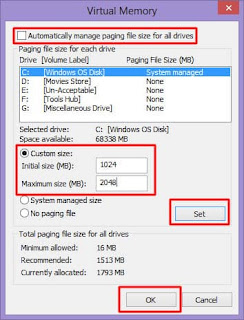
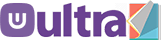


.jpg)
0 Comments