If your PC's fan noise is becoming bothersome, here are some tips to help you reduce or fix the issue:
1. Clean the Fans and Vents: Dust accumulation can cause fans to work harder and create more noise. Open your PC case and gently clean the fans and vents with compressed air.
2. Check Fan Placement: Ensure that fans are properly mounted and not touching other components or cables, which can create vibrations and extra noise.
3. Update BIOS/Drivers: Sometimes, outdated system firmware or drivers can cause fans to behave erratically. Check your PC for updates.
*Check windows Update in the settings to install the latest updates for your PC. If that doesn't work in your favor to stop the fan noise, then move on to the next step.*Right click on the start menu icon.
Select Device manager from the options shown above.
Find Display adapters and under that choose your graphic card, right click to select update driver to update.
4. Monitor Temperature: Use software tools (like HW Monitor or Speed Fan) to check your PC's temperature. If it's running hot, your fans will work harder. Ensure proper cooling solutions are in place.
5. Use Noise-Dampening Materials: Adding sound-absorbing foam inside your case can help reduce noise levels, especially if your PC is in a living space.
6. Relocate Your PC: If all else fails, consider moving your PC to a place where the noise will be less bothersome, like under a desk or in a separate room. Using a laptop stand is also advised and will allow
7.Upgrade to Quieter Components: If you’re looking for a long-term solution, consider upgrading to higher-quality, quieter fans or even a more efficient cooling system (like a liquid cooling setup).


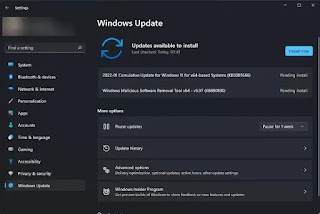

.jpg)

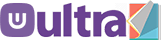


.jpg)
0 Comments